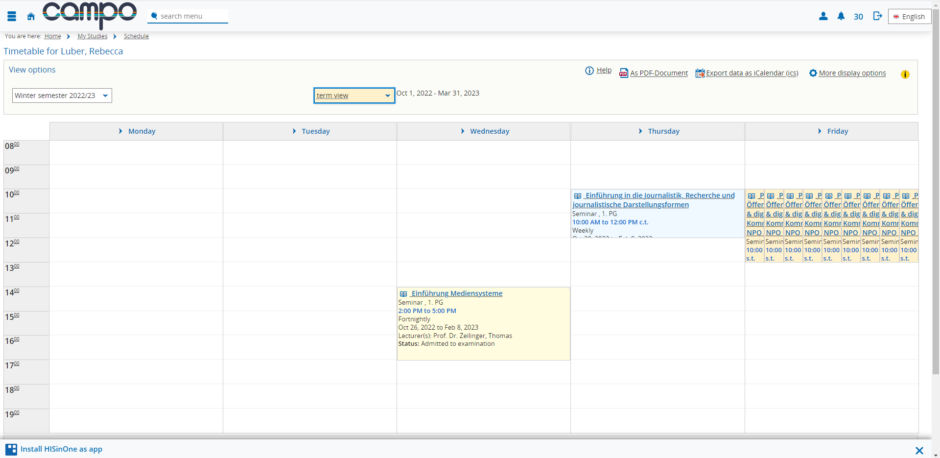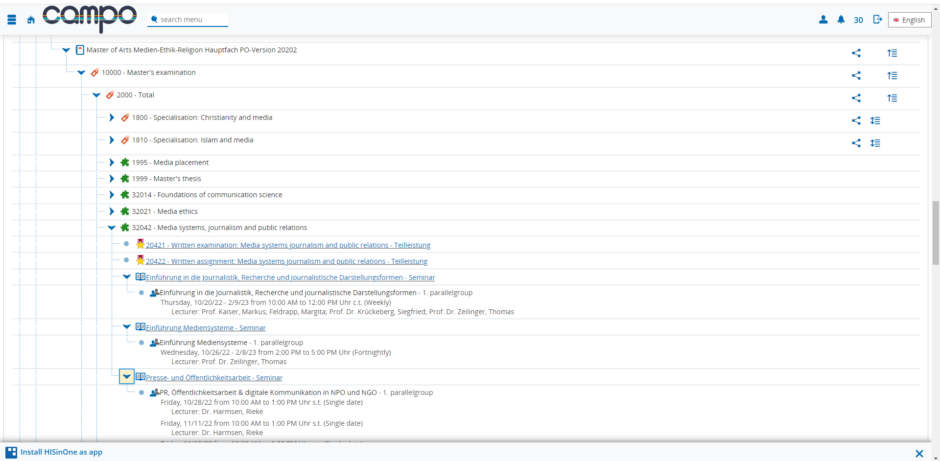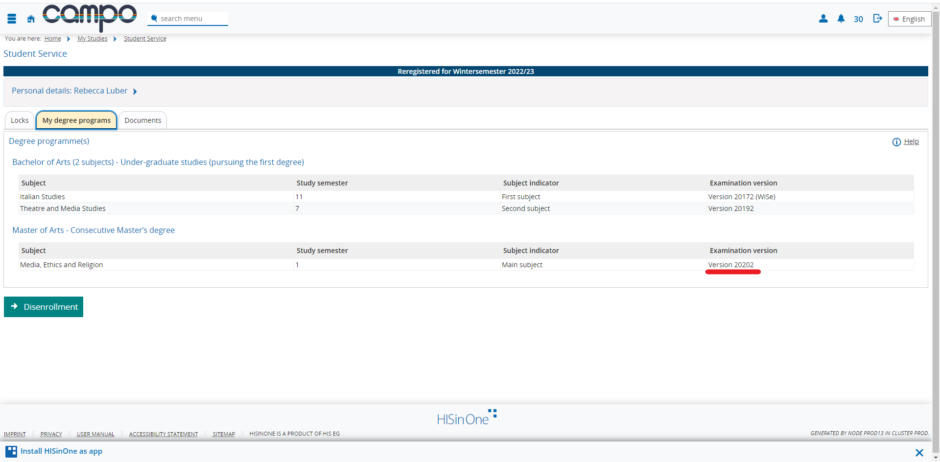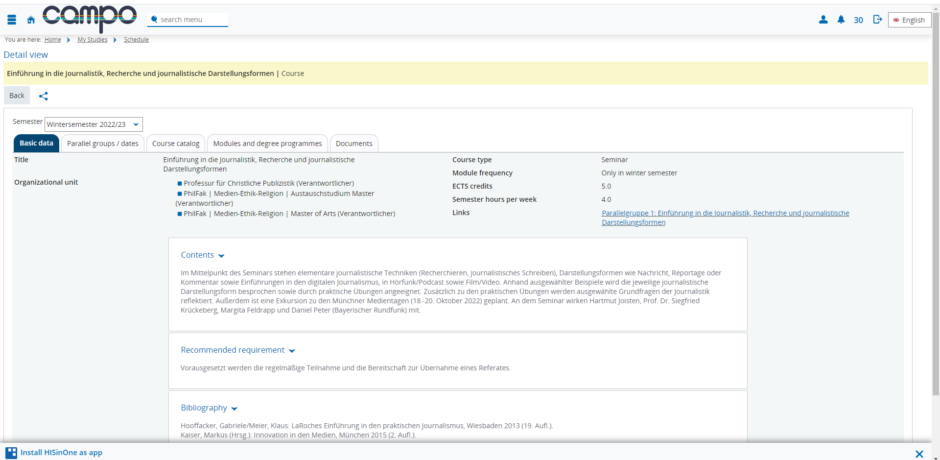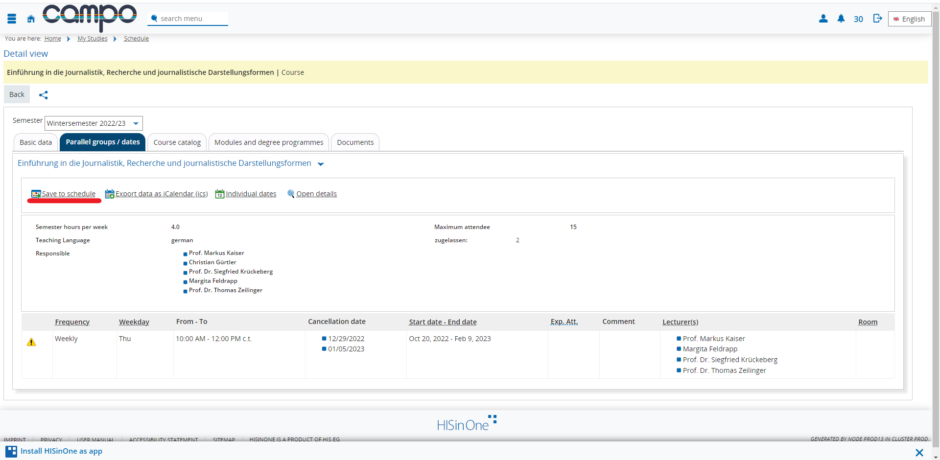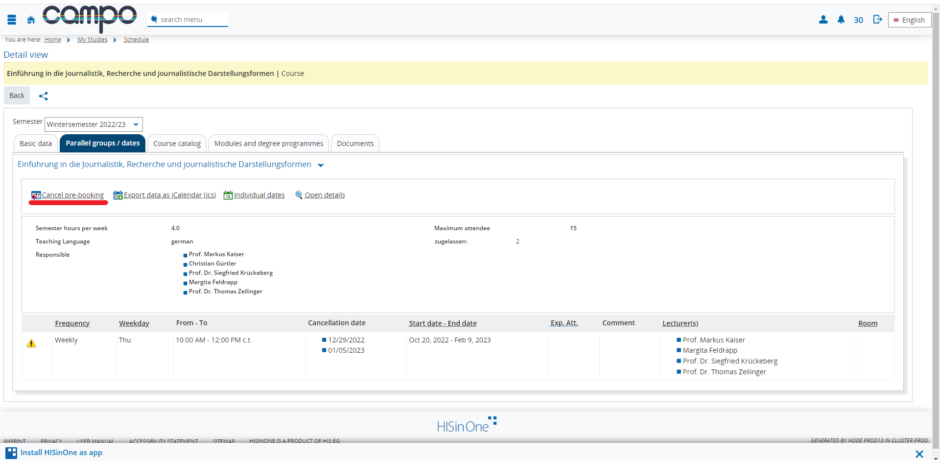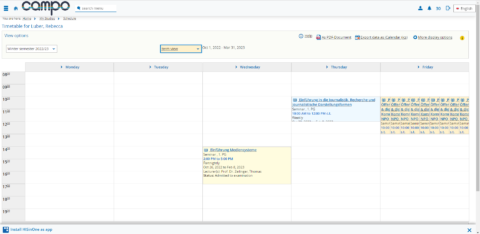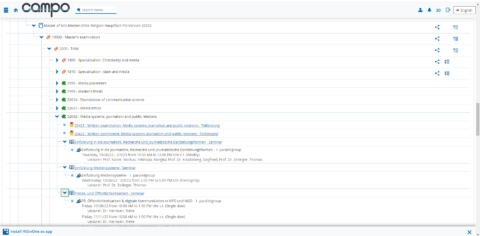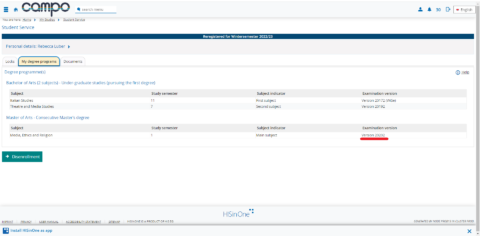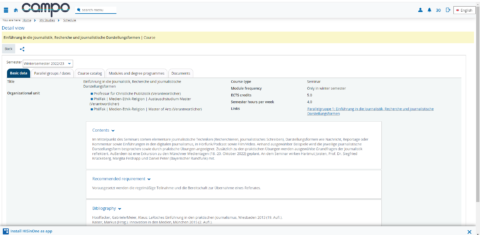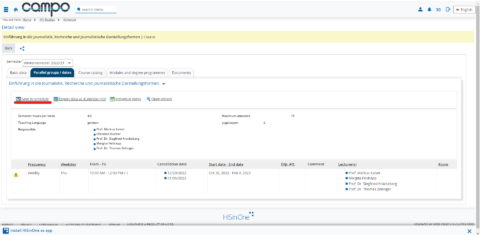The new way to create your schedule with campo
An introduction to creating schedules
As we have migrated to a new campus management system, students must now use campo instead of UnivIS to create their schedules.
Instruction video on YouTube
How it works:
- From the main menu in campo, select “Courses” and then “Show course catalog”. The course catalog shows all degree programs at FAU listed by faculty.
- After selecting your degree program, you need to search for the correct degree program and examination regulations. Go to the “Student service” page and select the “My degree programs” tab where you will find the correct degree program and examination regulations listed by subject.
- After selecting the degree program and examination regulations, each individual module of the degree program can be accessed under the levels with an orange tag icon (for example Bachelor’s examination/Master’s examination). Each module has a green puzzle icon. The lectures and seminars are assigned to the relevant modules.
- By clicking on a lecture or seminar, you can view more detailed information about it such as the scheduled time or the contents. The “Save to schedule” function is located under the “Parallel courses/Schedules” tab. By clicking on the button, you can save the course to your schedule.
The registration process for courses has also changed. You can now only register for courses in StudOn. Campo does not have a registration function for courses.
Further information
Academic Affairs and Student Services
L2 – Campus Management
campo@fau.de